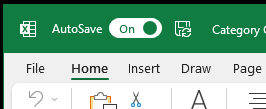This article has not yet been rated.
Once you know how to access OneDrive and have an overview of what is accessible to you there, you may prefer to Sync your OneDrive so that you can work in the folders window on your computer.
- One Drive and Teams work very closely together and have many features and functions in common.
- The important distinction, is to think of OneDrive as your personal files that you might share selectively,
- while Teams are collective files that have equal access to Members and organized in common locations.
- Therefore you can choose to Sync OneDrive from OneDrive online OR from your view of OneDrive in Teams. Either way is fine; they are one in the same.
- You can also sync your Teams folders from Teams or from the Quick Access view in OneDrive.
OneDrive online, Sync from My Files. You can Sync any individual folder, and OneDrive will sync all the child folders within. So Sync from the top, My Files, to sync your entire collection of OneDrive folders and files all the way down in one click.
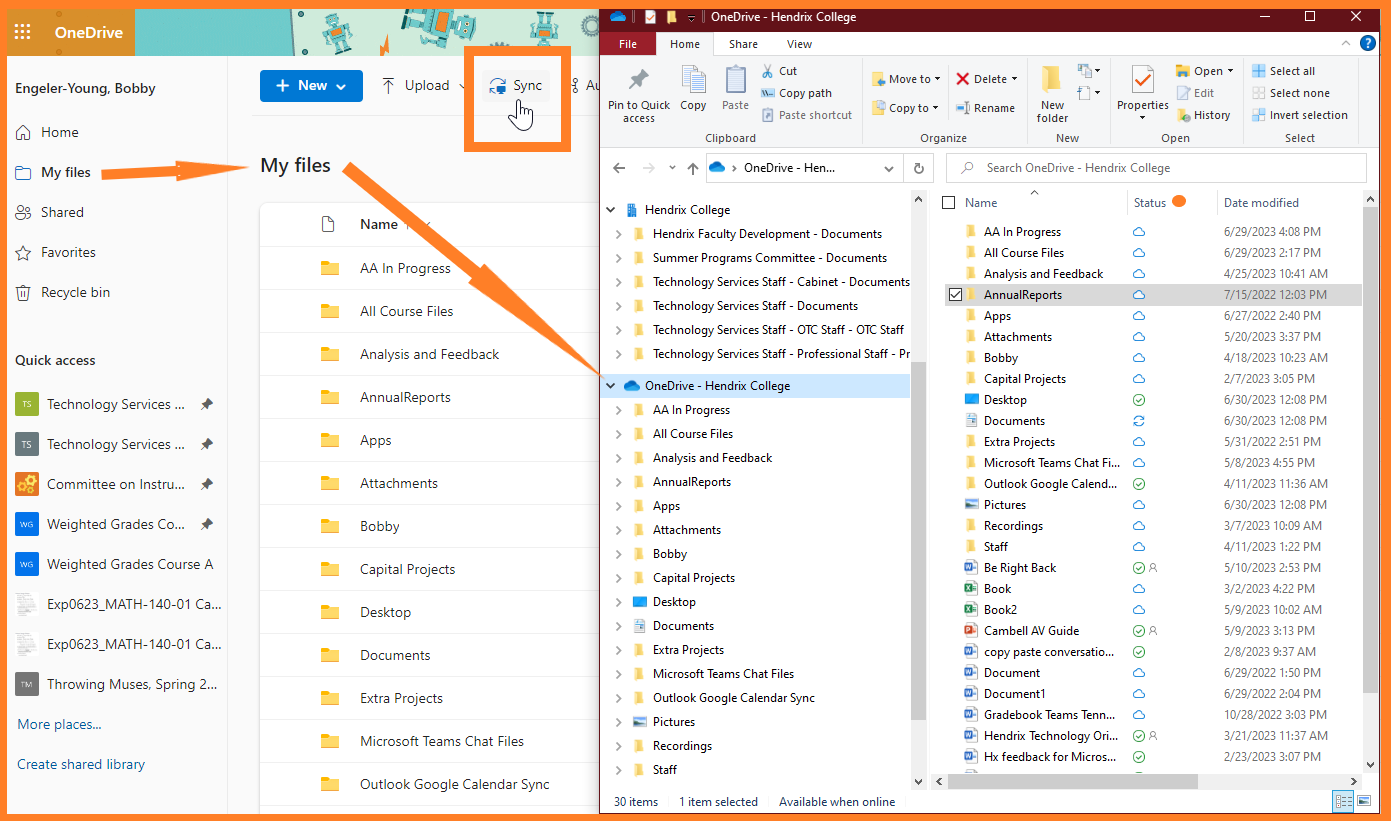
You can do the same Sync process for My Files from your Teams view of OneDrive. (You don't have to do both, they are one in the same.) Again, sync from My Files to ensure you sync your entire folder collection.
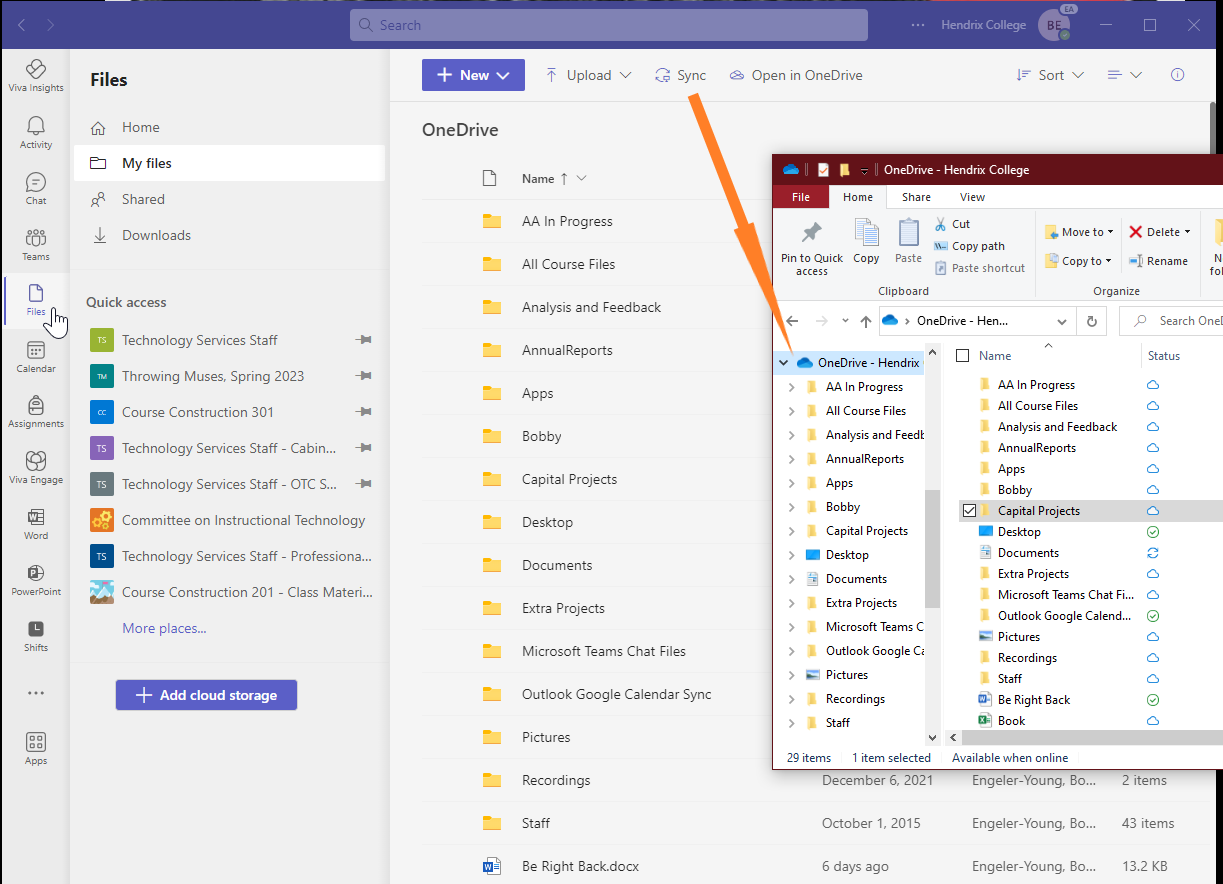
Here is a key to what the icons indicate about the status of your computer files relative to the files backed up online. Even if you typically work on the files on your computer, consider the online OneDrive files that you can view in Teams to be the "real" file.
If your computer suddenly breaks or catches fire, your OneDrive folders can be accessed immediately from any other computer.
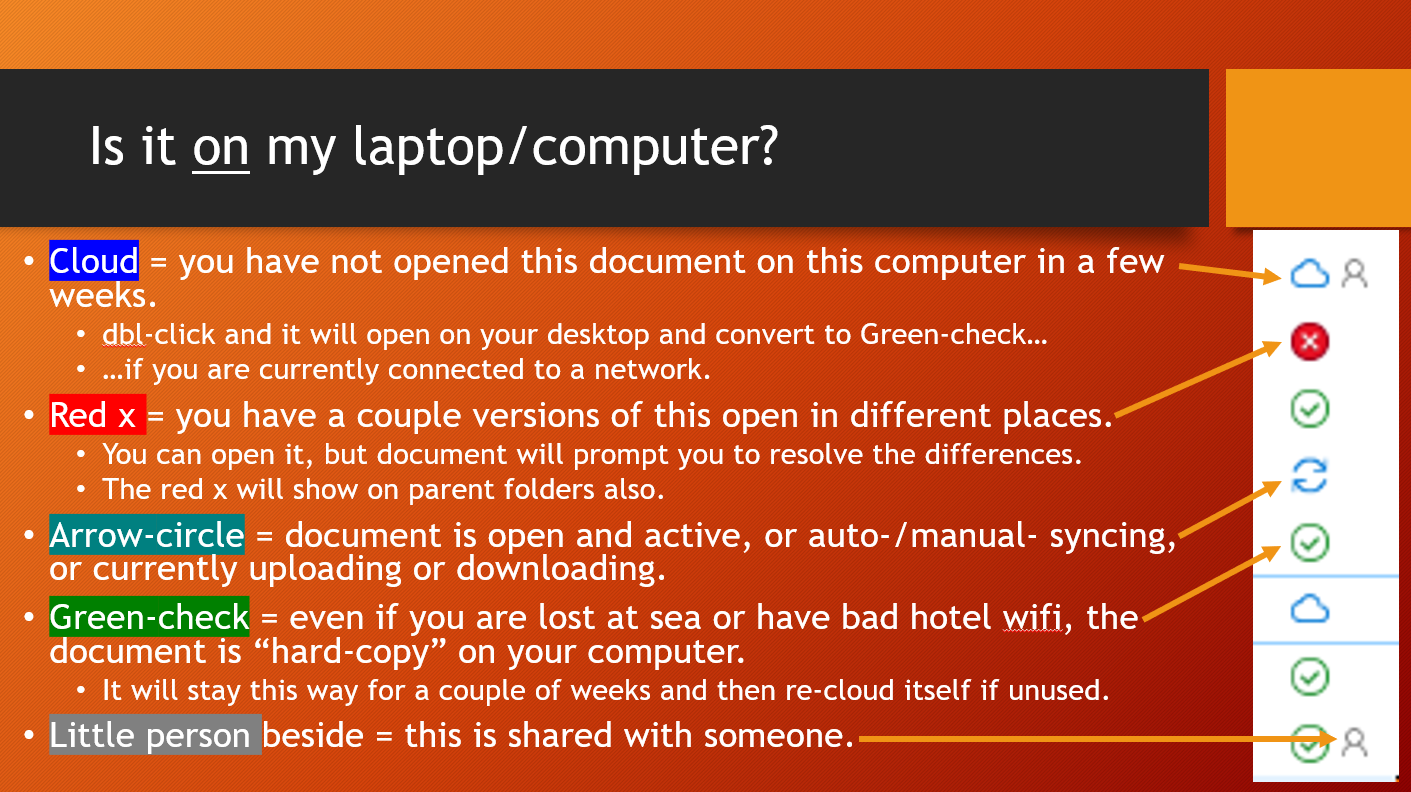
Confirm you are using Microsoft365 version of Office software if you have AutoSave toggle in the upper left corner.
AutoSave On saves the document constantly both on your computer and your OneDrive, so your files will almost never get out of sync.