This article has not yet been rated.
Teams allows you to communicate one-on-one via text, voice, or video with anyone at the College.
1. From the Homerow, click Chat to open your Chat space.
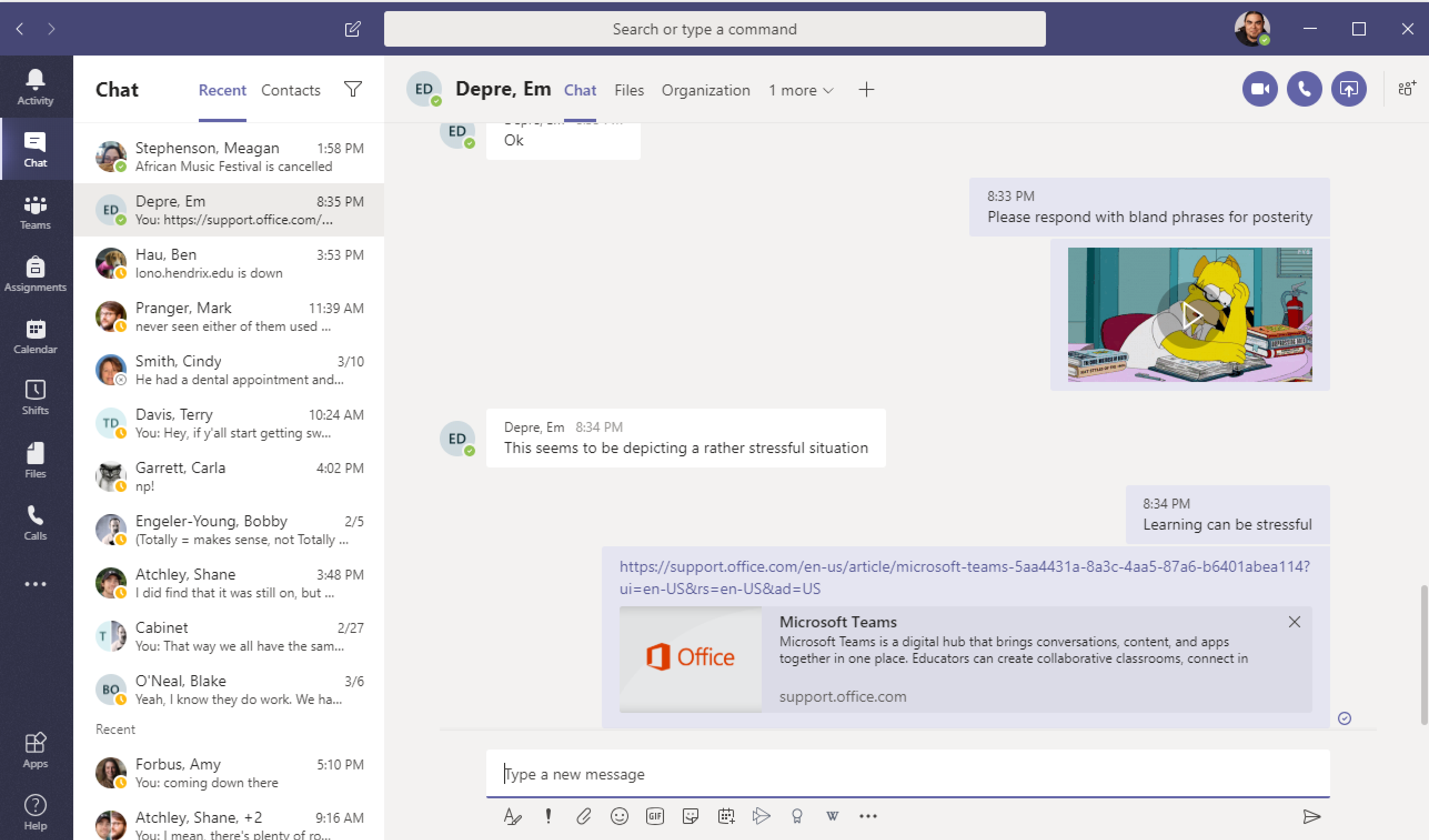
Chat List
On the left side of your chat you will see your Chat List of people you have recently chatted with.
Chat Window
On the right side of the screen you will see the current chat you are in (or the most recent chat you had).
Popout Chat Window

Resizing and Mobile
If you make the Teams window smaller, it will prioritize portions of the app. At a certain size, the Chat List will disappear, leaving only the Chat Window. To access the Chat Window in that size, hover over the word Chat on the top left to pop up the Chat List.