This article has not yet been rated.
Features and options available when creating an assignment. You can determine the default settings for your assignment in Assignment default settings.
Create an Assignment
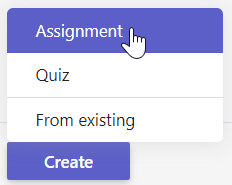
Review the top row of settings to choose setting the assignment on your students' calendars, where to post the notifications, and whether you want to be notified when students turn in work after the due date. Also, under Options, you can activate the Turnitin feature.

Academic Success recommends using the calendar to encourage students to make use of it in organizing and planning their studies. There is not a None option for posting notifications, so please use scheduling options in the assignment to keep from flooding students all at once with assignments.

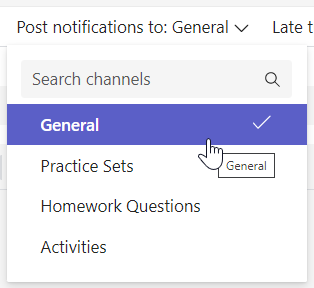
Enter the title of the assignment. You an paste text into the instructions. If your pasted text is over the 10,000 character limit for instructions, click the Tx icon to remove formatting which will reduce your character count. You can also insert a link, or an image or gif

Under the instructions field, you can attach up to 10 other documents from existing files or you can create a New Office document here. You can also attach an app if you do that sort of thing.

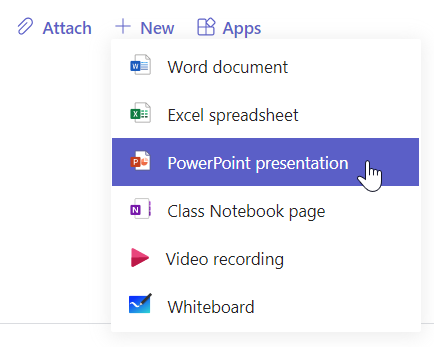
Review further assignment settings options.