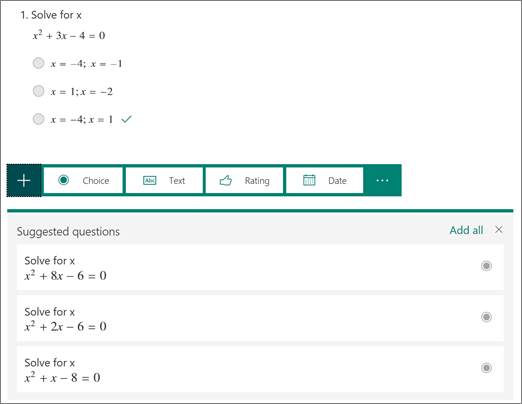This article has not yet been rated.
Forms can be used to create a math quiz using intelligent suggestions and the math keyboard
1.Navigate to forms using https://forms.microsoft.com or going through your 365 account. Then select New quiz
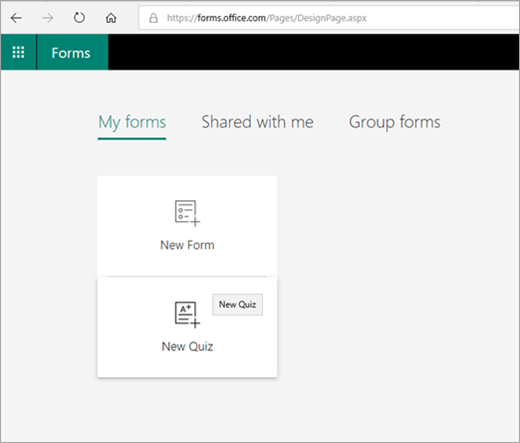
2. Select Untitled quiz to enter a title and description, then select Add question.
3. Choose your question type - the following images use Choice
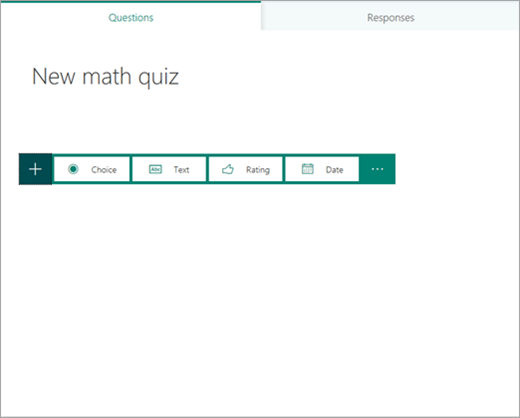
4. Select the ellipsis (…) to the lower right of the question, and then select Math.
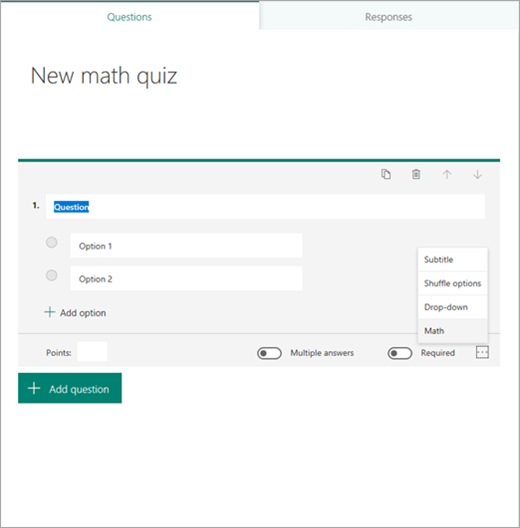
5. Enter the question and then the equation.
Note: The equation will display a calculator
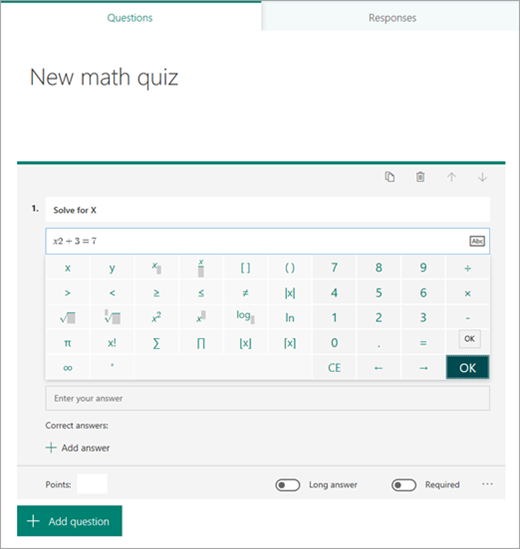
6. Enter the desired answer selections and then continue with the additional questions
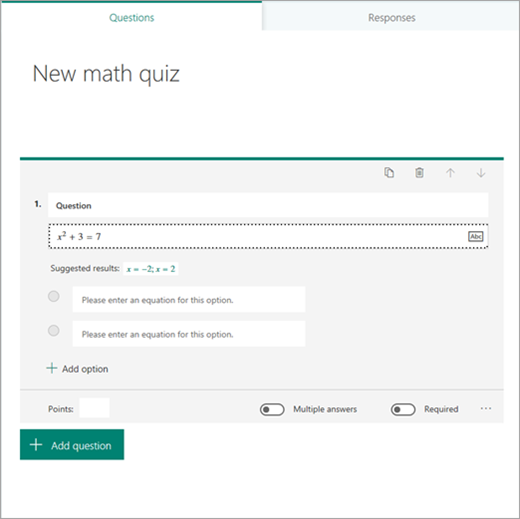
a. When you enter the equation you want, Forms will provide you with both correct and incorrect answer options to choose from. Just select the options you want or select Add all.

7. After you finish a question, Forms can provide you with similar equations to choose from for following questions. Select the suggested questions or select Add all.