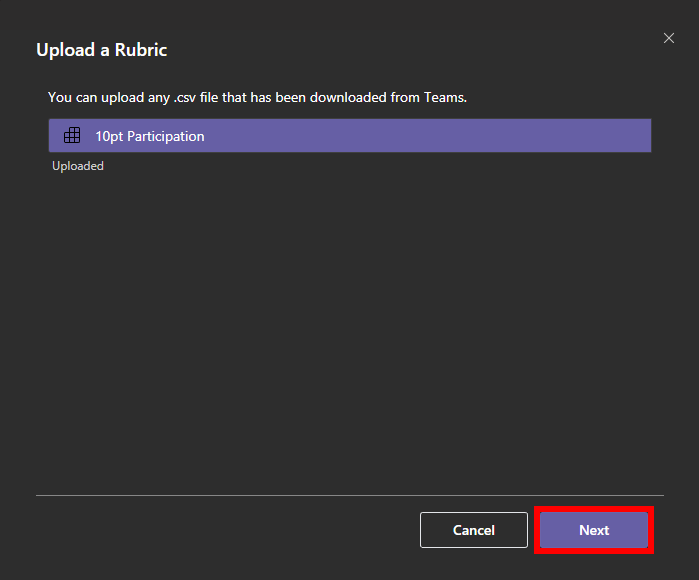0
out of
1
found this helpful.
1. Find an assignment which is using the rubric you want to download and click on its rubric to view it.
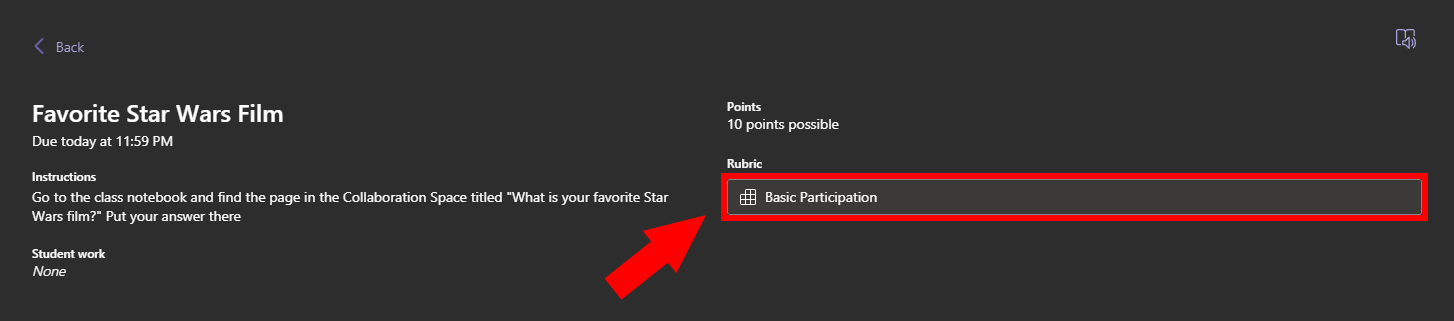
2. While viewing the rubric, click Download as .csv in the bottom right of the window.
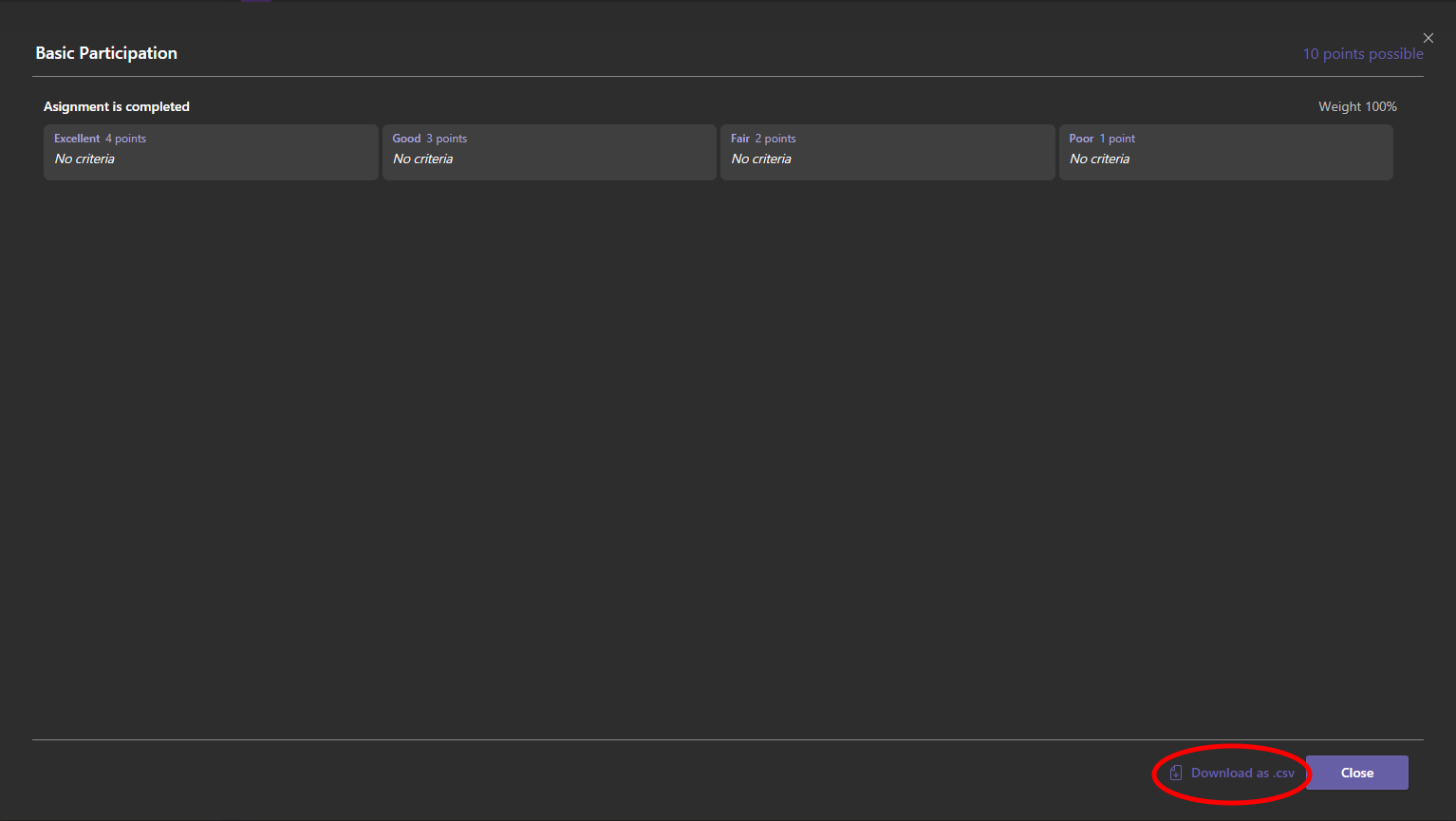
3. This will save a Comma Separated Values (csv) file to your computer, which can be opened using Microsoft Excel or Notepad, but is best opened in Teams.
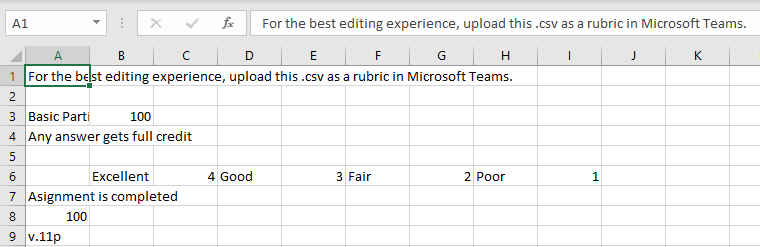
4. Rubrics that you have saved on your computer can be uploaded to Teams by clicking Upload rubric when creating an assignment.
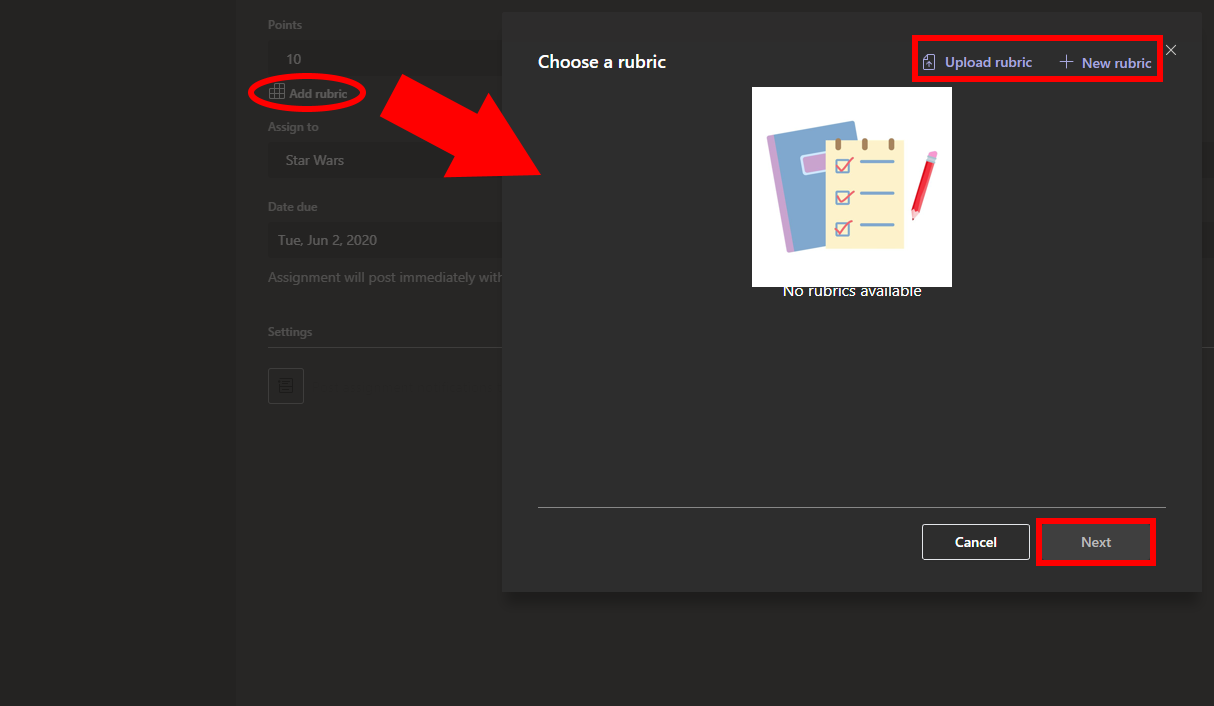
5. This will open a window where one or more files can be selected for upload.
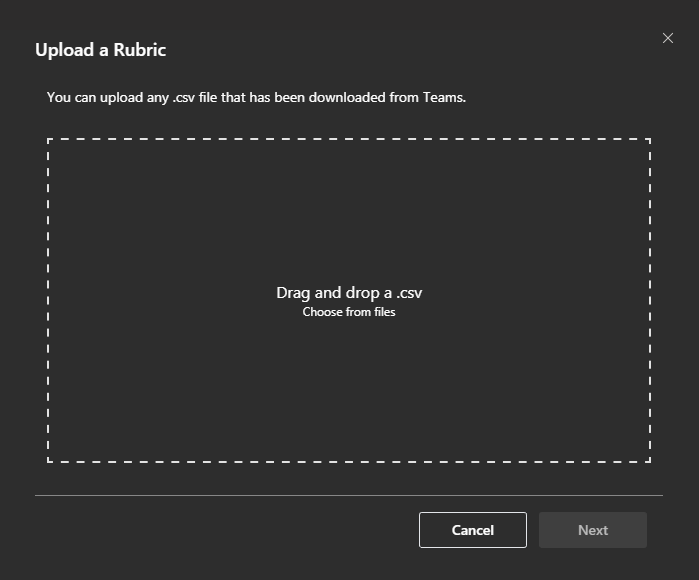
6. Once the rubrics have been selected, click Next to compete the upload.