1
out of
1
found this helpful.
You can now copy any or all Modules into your new Teams courses. You can copy from any class Team in which you are an Owner, including Archived Teams.
Be sure to Import your Assignment settings from another course first, so that any Assignments copied in the Module copying process will receive the settings.
Assignments and files that are not added as part of a module will not be copied.
Channels that are part of Modules will not yet be copied to the new Team, but that feature will be available soon. The content of those channels will not be copied.
1. Click Add module, and in the pop-up, select Reuse from existing.
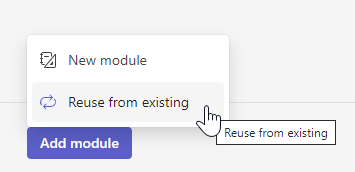
2. Choose a class to reuse from. You can Search, so you don't have to scroll through your entire history of classes.
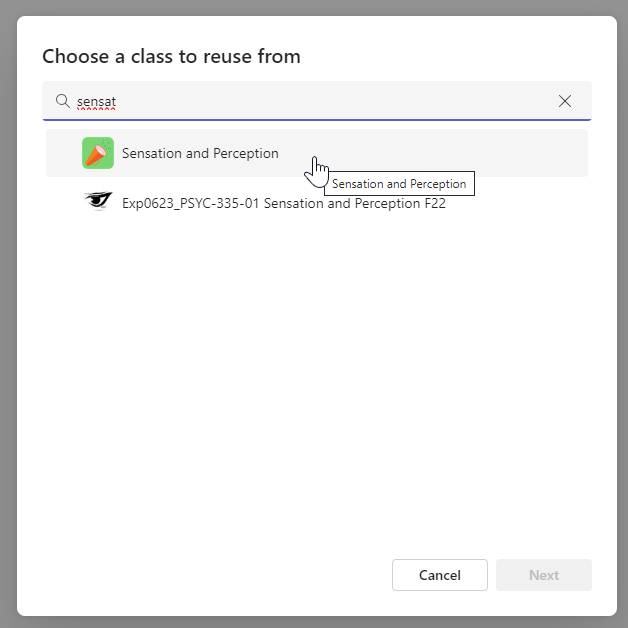
3. Select Modules. You can select all or individual modules, and you can Search for a particular module if there are a lot. (You can create up to 40 modules for a course.)
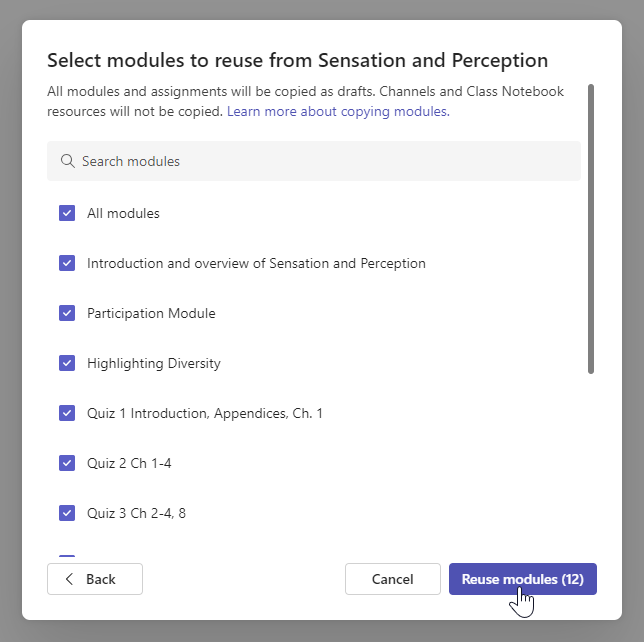
4. After you click Reuse modules, you will see a progress note at the bottom of the Classwork window...
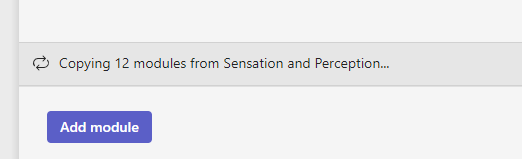
5. ...followed by a note when it is successfully completed. (In this case, copying the 12 modules took under 20 seconds.) The Modules (and the copied Assignments) in the new course will be Drafts.
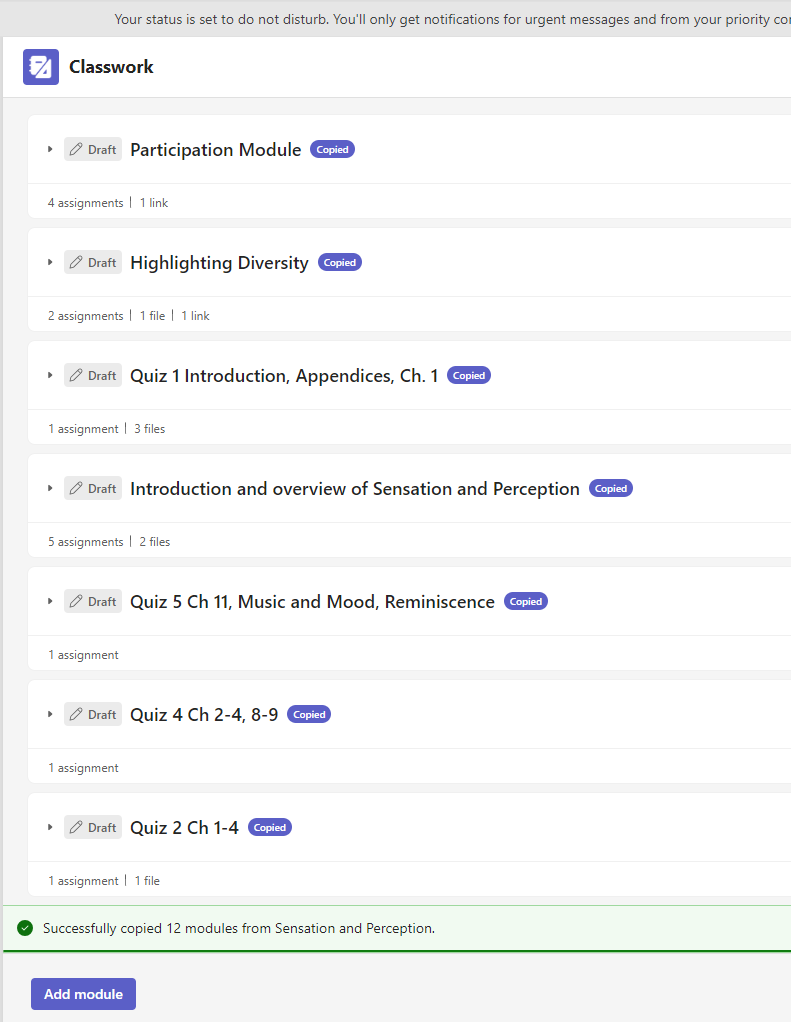
6. Assignments that are added to Modules will be copied and will appear in the new course Team under the Drafts tab.
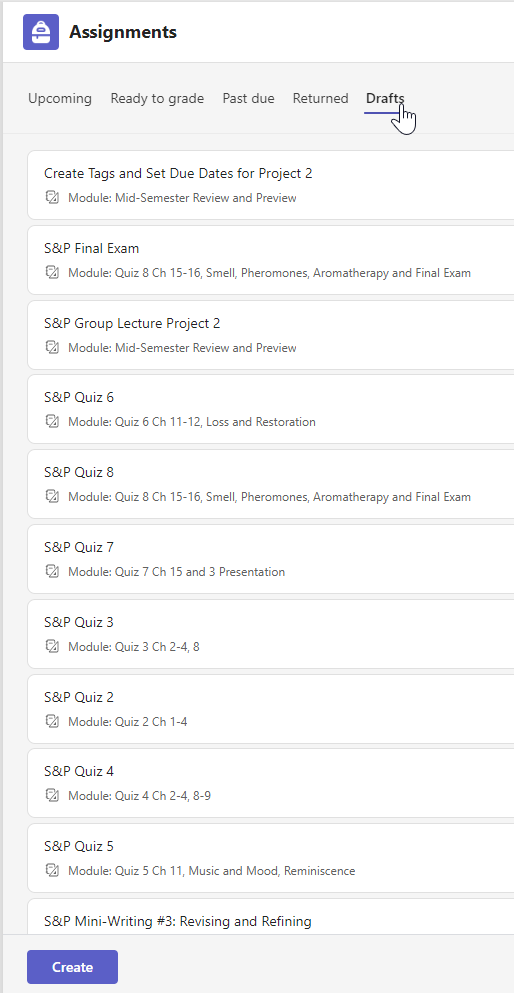
You can repeat these steps to add other Modules from other courses. Assignments that match settings in the new course will take on those settings. ex. "Exams" grading category will work even if the original Module comes from a different class.