3
out of
3
found this helpful.
Microsoft365 (which includes all Office apps like Teams, Word, Excel, PowerPoint, Outlook, OneDrive, and Forms) is available to students and staff of Hendrix College for use on home devices and computers. It is not available to retirees or Alumni.
Employees and currently enrolled Hendrix students are able to download, install, and use Microsoft Office 365 applications on desktop and laptop computers or mobile devices, free of charge, as part of the College's subscription. These applications are the same versions as boxed software available for purchase in stores. Microsoft Office 365 apps can be used on all devices, including Macs, Chromebooks and all phone or remote devices. To prevent compatibility and conversion hassles, we strongly recommend using Office365 documents--especially for your coursework--even if you were formerly more accustomed to Google or Apple products. Your next professional or post-graduate opportunity will most likely also provide Office licenses, so learning to use Office apps is a long-term benefit. Your Hendrix license is automatically removed once a student graduates or is no longer enrolled, or the employee no longer holds a position, but you will retain all your files.
Limitations
The Microsoft Office 365 software can be installed on up to five devices at a time. It can only be installed on desktops, laptops, and mobile devices, but mobile devices do not count against the 5 device limit.
Installation Instructions (Mobile Device)
To install Office on your Android, iOS, or Windows Phone device or tablet:
- Open your phone or tablet's app store.
- Search for the Office program you want to install, such as "Word", "Excel", or "Powerpoint".
- Install the application (it should be free).
- The first time you launch the application, it will ask you to login. Use your Hendrix Webmail email address and password.
- The application should be linked to your Hendrix Microsoft Office 365 account.
Installation Instructions (Desktop or Laptop)
To install office on your Desktop PC or Mac:
- Log into your Hendrix Webmail account (
http://outlook.office365.com)
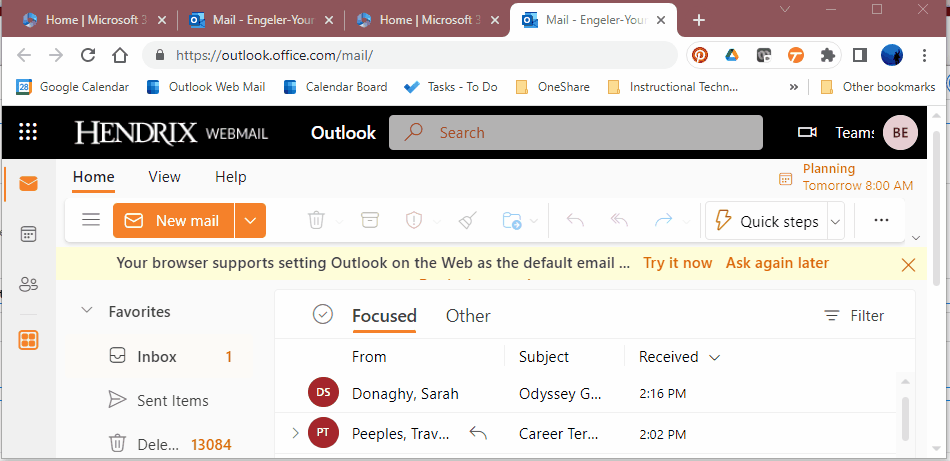
- Click on the downloaded .exe file and follow your computer's instructions to complete installation. If you already have Microsoft Office products installed on your device, you may receive an error message.
If you have an older version of Office, it may need to be uninstalled from your computer before you install.
Troubleshooting
If you are having problems, try these troubleshooting links:
If you need more help, please click the orange button link above to the right to Enter a HelpDesk Request.